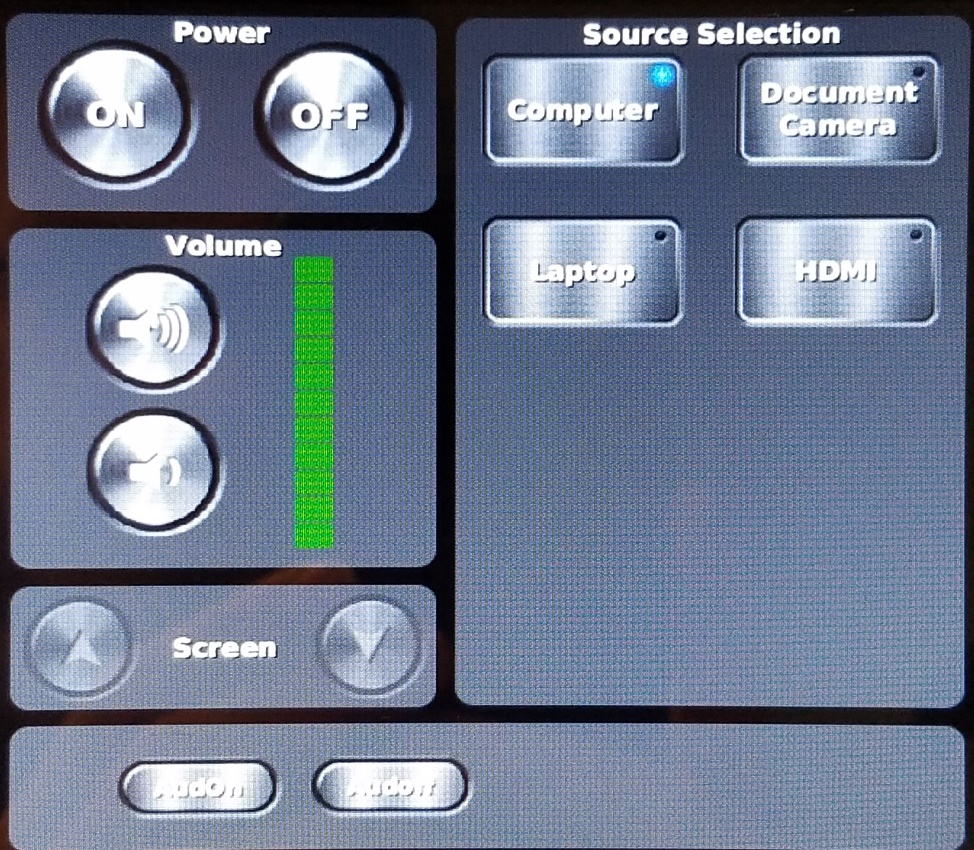Contact
technicalsupport@gulfcoast.edu
850.913.3303
SP Touch Control Panel
Updated: 2/18/2025
- Press the power “ON” button
- Select the source (computer, document camera, laptop, HDMI) to show on the screen
- Adjust the volume below the Power buttons
- Press the power “OFF” button once the class is finished
- The bottom row of buttons has “AUDIO” and “MUTE” that will allow you to play audio without turning on the panel
- Push the “AUDIO” button, you will have sound and volume control from the device you have chosen.
- Push the “MUTE” button and the sound will turn off
Connecting a laptop:
- When connecting a laptop computer with VGA, select the “Laptop” source button on the control panel.
- When connecting a laptop computer with HDMI, select the “HDMI” source button on the control panel.