Contact
technicalsupport@gulfcoast.edu
850.913.3303
Smart Station Control Panel
Updated: 10/13/2025
- Press and hold the power “ON” button until you hear a click This indicates the command is completed. Please wait a moment for the display to power on.
- The system will atomically default to the Smart Station “Computer”
- To switch to the doc cam, select the “Document Camera” source button.
- When connecting a Laptop with HDMI, select the “HDMI” source button.
- When connecting a Laptop with VGA, select the “VGA” or “Laptop” source button.
- The bottom row of buttons has “AUDIO” and “MUTE” that will allow you to play audio without turning on the display. Push the “AUDIO” source to have the sound and volume control from the device you have Push the “MUTE” source and the sound will turn off.
- The “Volume Control” buttons are location under the Power ON/OFF buttons.
- At the end of use, press and hold the power “OFF” button until you hear a click
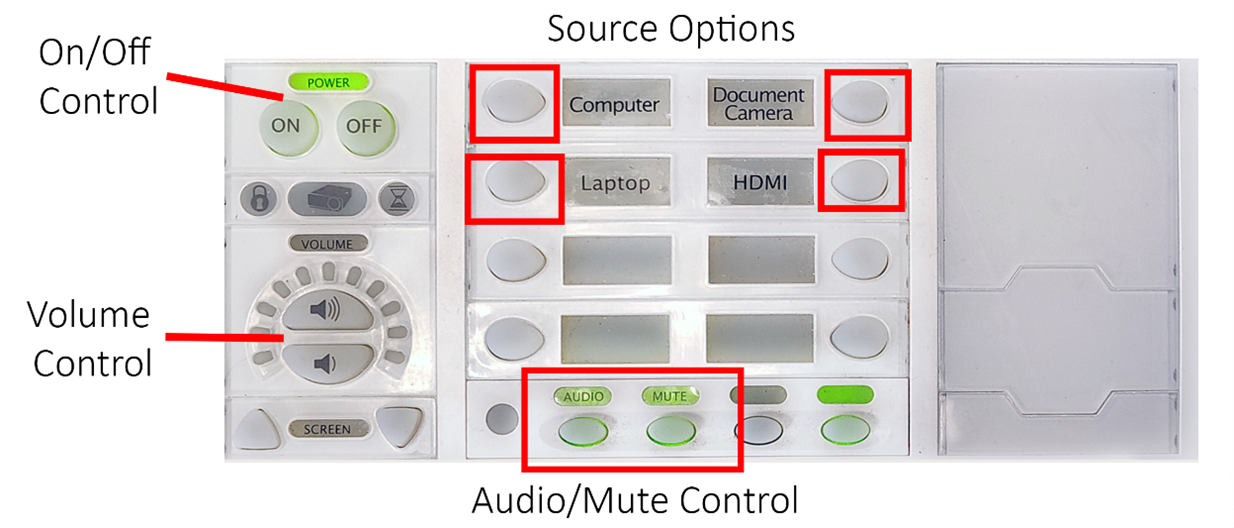
Doc Cam:
- The device will NOT power on with the control panel. Please power the doc cam ON/OFF manually.
- Select the “Document Camera” source button on the control panel to project the image on the display.
- Use the remote or the buttons on the device to operate the doc cam.
- Please refer to the instructions on top of the device itself for further information.
 |
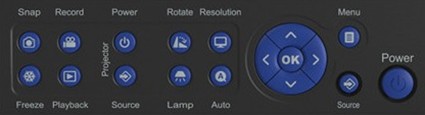 |
Please remember to turn OFF the system with the control panel at the end of use.
For further assistance, please contact the Tech Support desk at ext. 3303.