Natural Sciences Pilot Desk (with mounted Doc Cam)
Updated: 8/6/2025
- Locate the silver SP touch control panel mounted to the wall. If the panel has a black screen, press the screen to “wake” the device up.
- Press the power “ON” button to turn on the three displays.
- Select the Source to view on the displays. Note: The Pilot desk will atomically come up once the system is turned on.
- At the end of use, press the power “OFF” button.

Sources on the control panel:
- Pilot AKA HoverCam:
(See next page for more info)
- Doc Cam:
The WolfVision doc cam is mounted in the ceiling and has a laser point beaming on the desk. The camera can be operated three different ways: 1. the control panel on the wall, when the source is selected. 2. the remote control. 3. with the HoverCam tablet. On the tablet, open the “vSolution” app and click on the EYE icon. Next, select “Control Device.” Now you are connected and can use the tools in the app to control the camera.
- Floor Box:
Use the floor box to connect a personal device with an HDMI cable. Select this source to your device.
- Campus TV:
This source activates the college’s live cable network. You can change the channel by using the THOR Broadcasting device located behind the main display. Use the “plus” and “minus” buttons on the THOR device to navigate.
- TV Back/TV OK:
These sources are used to clear any messages that may come up on the displays.
- PIP Select:
Select this source if the displays in the back do not default to full screen.
- Volume control:
Adjust the audio in the room.
- Lighting control:
The control panel has 4 lighting presets to choose between.
Pilot (HoverCam) Desk & Tablet:

Make sure the Pilot desk is plugged-in and the HoverCam tablet is on. In case you need to turn it on or restart, the “Power” button is located on the right side of the tablet. The tablet is a touch screen and a wireless keyboard is located in the pull-out drawer. The keyboard, as well as the stylus pen on top of the desk, will need to be charged after use.
The Pilot desk can be adjusted up and down and tilted.
The HoverCam tablet can be removed from the Pilot desk. Grip both sides of the device and carefully slide up to disconnect from the charging port. Please be careful when removing the device and remember to re-connect it at the end of use to charge. The Pilot desk can be unplugged and moved, but must be plugged back in at the end of use. Also make sure to keep the transmitter on the tablet device pointed at the receiver above the large display on the wall.
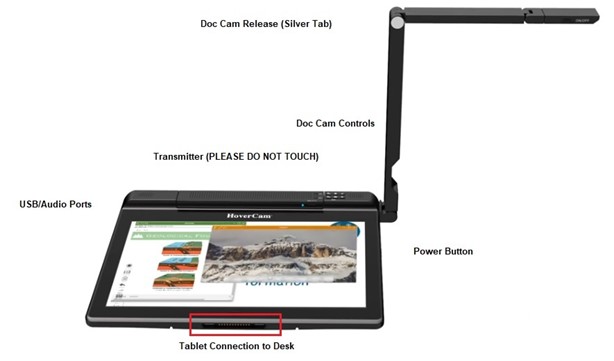
To use the Doc Cam attached to the HoverCam tablet, open and extend out the arm of the device by pressing the silver tab located at the top “side” of the tablet.
Open the “HoverCam Flex 11” app on the tablet. You can control the device from here as well as the controls located at the top right of the tablet.
Note: There is a power switch for the document camera light located on the arm of the device. Please remember to turn off before placing the doc cam back into the tablet.
The USB and audio line in/out ports are located at the top left side of the tablet.
The HoverCam tablet can be charged by leaving it connected on top of the Pilot desk, or by docking it inside locking cabinet bay located on the left side of the Pilot desk.
Before placing the tablet inside of the locking bay, make sure the charging tab on the front of the desk is pulled to the “out” position (not out completely) and once the tablet is inside the locking bay properly, push the plastic power tab to the “in” position and this will ensure the tablet is placed on charge.
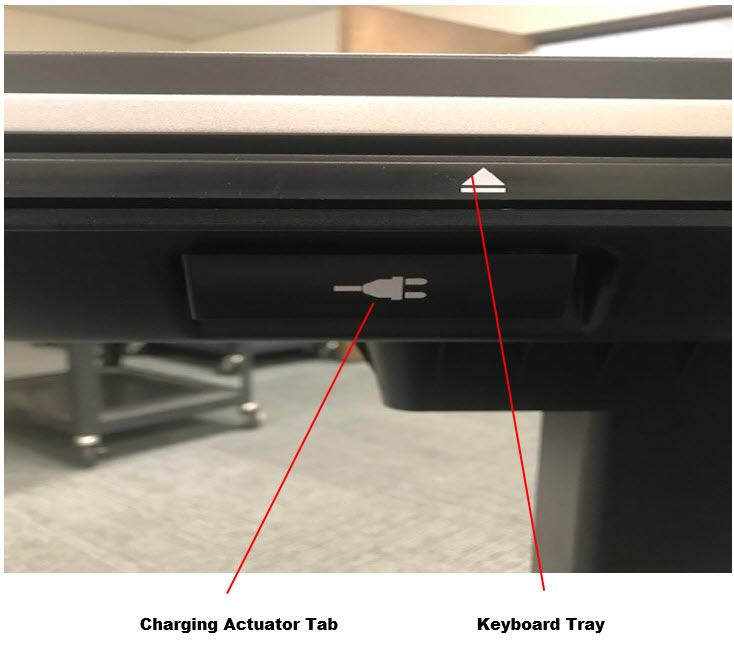
*PLEASE DO NOT TOUCH THE TRANSMITTER ON/OFF SWITCH OR RECIEVER*
If you need any assistance, please contact Tech Support at ext. 3303