Natural Sciences Kramer VIA Wireless Connection
Updated: 8/6/2025
Step 1: Connect your personal device to the proper network
You will need to connect your personal wireless device to the correct WIFI network for wireless collaboration. Below is the network information:
WIFI Name (SSID): Gulfcoast
Password: NaturalScience1
*NOTE: Once you are finished using the Kramer VIA Connect, please disconnect the personal device from the ‘Gulfcoast’ WIFI. If desired, please reconnect your device to the ‘GC-Wireless’ WIFI using your individually assigned password. If you do not know your individual password, please contact the Technical Support desk at (850) 769-1551 ext. 3303.
Step 2: Turn on the display and check the input
Use the remote control to turn on the display. The display will default to HDMI 1 or 2. One of these inputs will have the Kramer VIA log in information. Keep the display on this input during use.
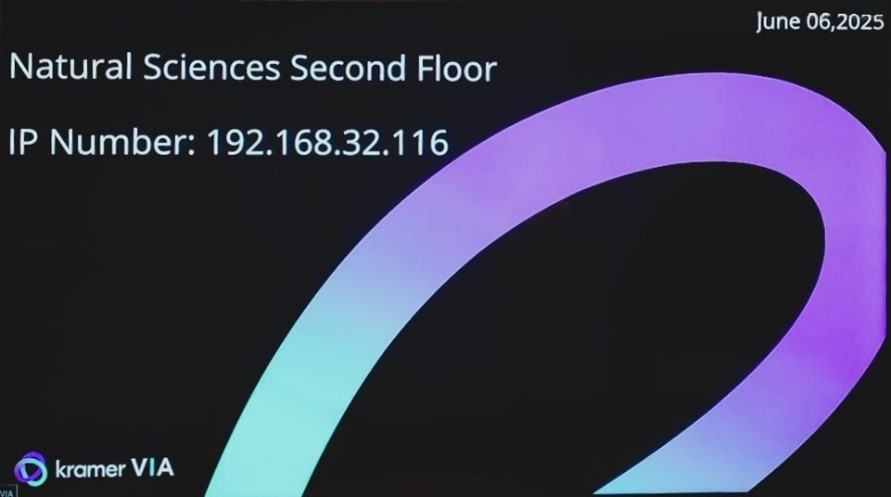
Step 3: Run or Download the Kramer VIA app
- Enter the IP number on screen into your computer’s The Welcome page of VIA Connect² will appear:
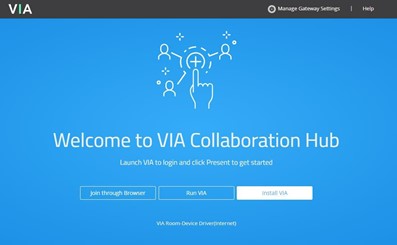
- Click Run VIA to execute the Kramer VIA app without downloading Ideal for guests who are using VIA temporarily. Click Install VIA to download the Kramer VIA app onto your computer. Or Click Join Through Browser to use an online version of Kramer VIA.
- For IOS and Android devices: download the free Kramer VIA app from the Apple App Store or Google
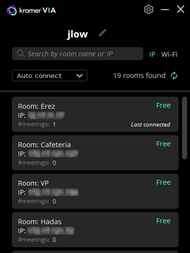 Step 4: Joining the meeting with the Kramer VIA app
Step 4: Joining the meeting with the Kramer VIA app
- If using the Kramer VIA app, select the room or IP to which you want to connect. If your site requires a Room Code, the Room Code window will
- In the Room Code field, enter the 4-digit code as it appears on the Main
- You are logged into the VIA
The VIA Dashboard appears on your device screen.
Step 5: Using the VIA dashboard menu
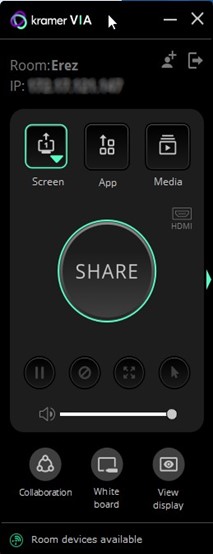 |
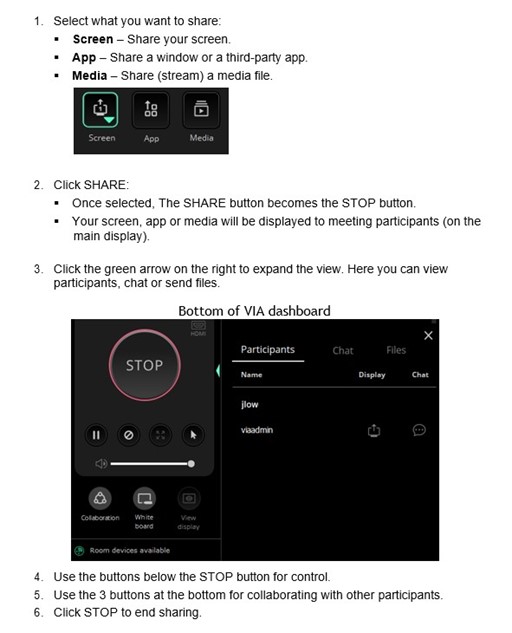 |
If you need any assistance, please contact the Technical Support desk.