Adding Events to the Calendar
Updated: 11/7/2024
-
Click the "Add-Ons" dropdown menu and select "Calendar"
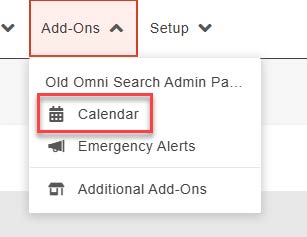
-
Click "New Event"
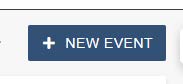
-
Under "Event Details" select the calendar you want to add events to
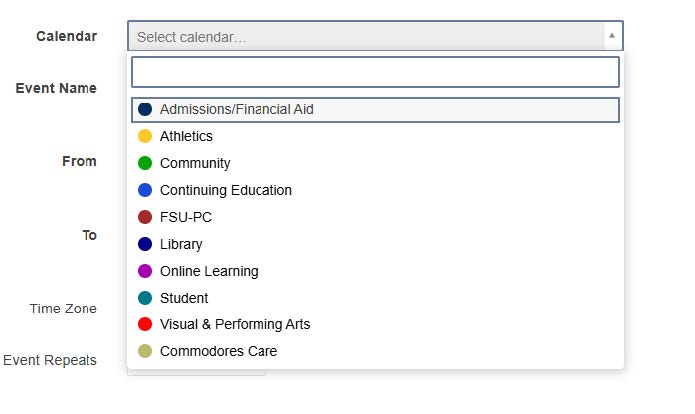
-
Add an “Event Name”, “From” and “To” date and time or select “All Day”
-
Under “Additional Details” add text in “About the Event”, “Event Image” and “Image Alt Text” are not required
-
“Organizer” is not required but you can either select on that is already there or “Add New”
- “Categories is required for Individual calendars. Note: If you don’t fill in this
field, the event will not show up on your site.

-
Select “Location” or “Add New”
-
“Location Room”, “Web Conference Link” and “Button Label” are not required.
-
When you have finished creating the event click the “Publish” button. Note: If you select “Create” you’ll have to approve it before it will show on your calendar.
-
To view your events, click “Overview” and select the Calendar you want to view