Tables
Updated: 4/10/2024
Three Table Choices
#1 Basic Table
- Login to the page to be edited
-
Click Edit

-
Click the green buttons to edit (the button may look different but they all have a pencil icon similar to the ones below)

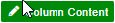
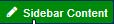



- This table can be used as a container for images, text, etc.
- Click the Table icon

-
Hover over Table and select required rows and columns
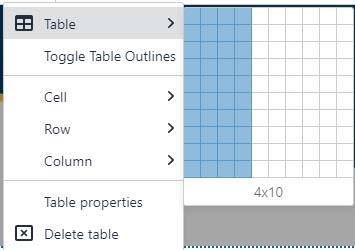
-
Save Table
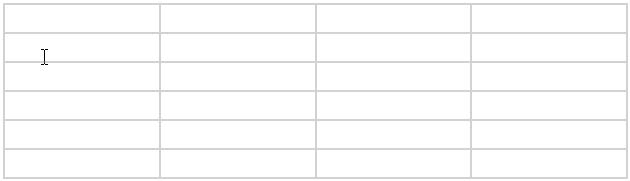
-
Add images and/or text to table cells
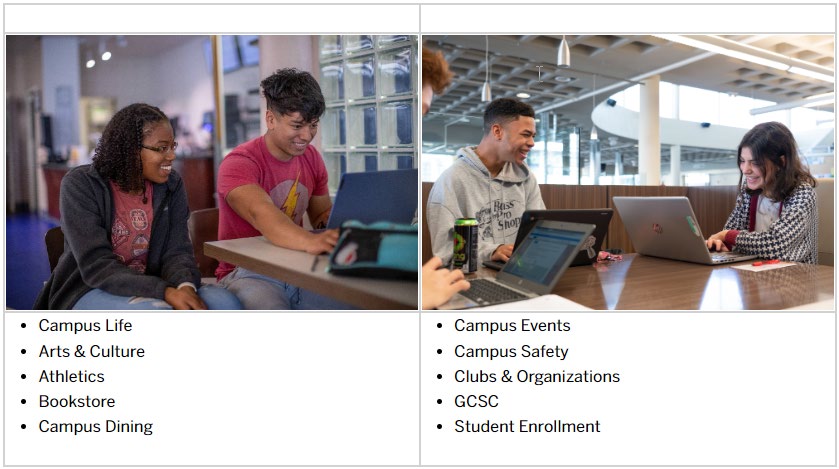
-
Preview Basic Table
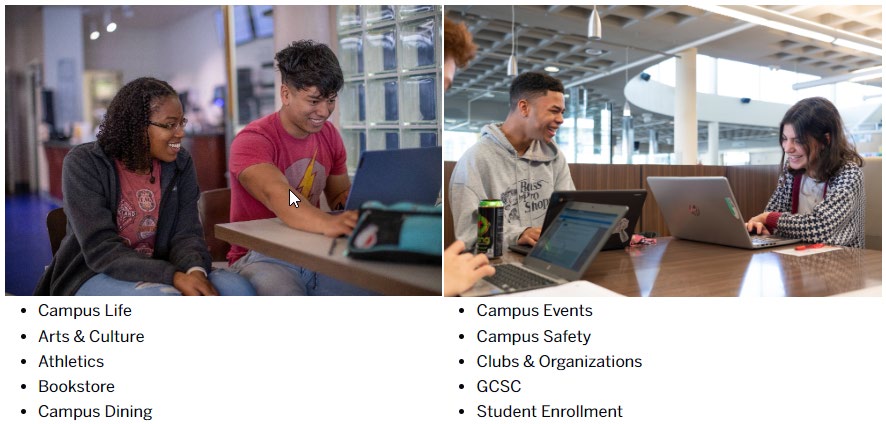
- Formatting Basic Table
- Right click in table
-
Click Table properties
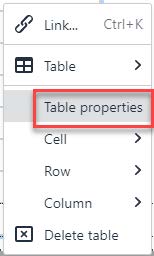
-
Edit Table Properties
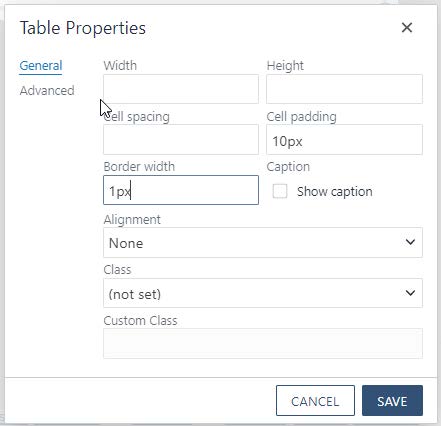
-
Edit Advanced Properties
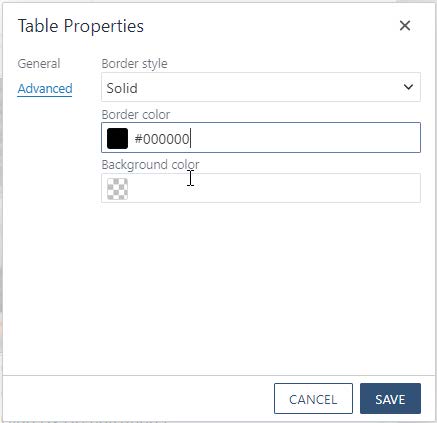
-
-
Preview Basic Table
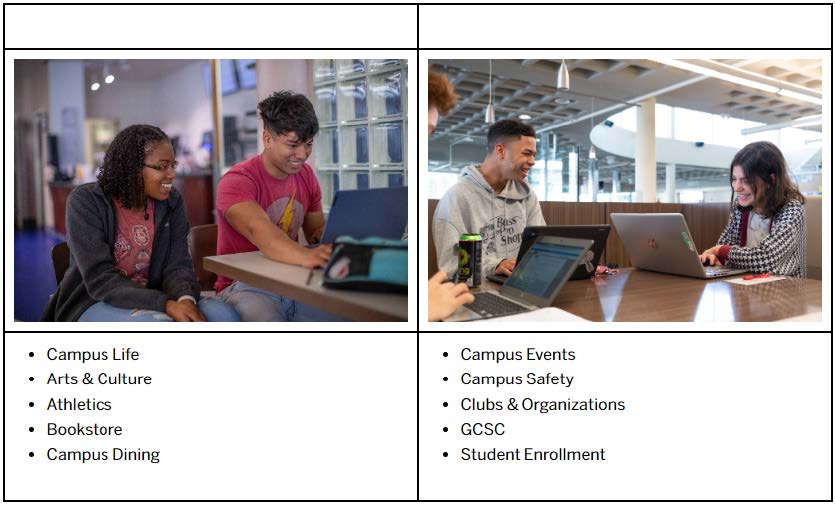
- Edit Cell properties
- Right click in Table cell
- Hover over Cell
-
Click Cell properties
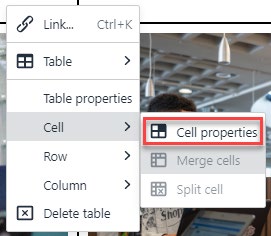
-
Change Cell type to Header cell
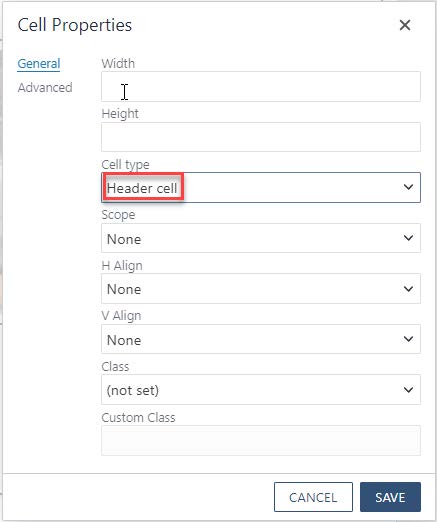
-
Preview Basic Table Header
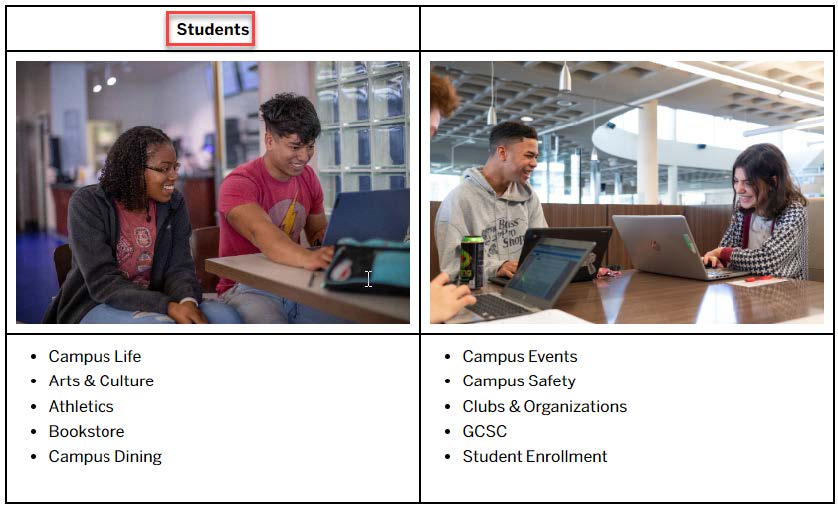
- Merge Header cells
-
Highlight cells to be merged
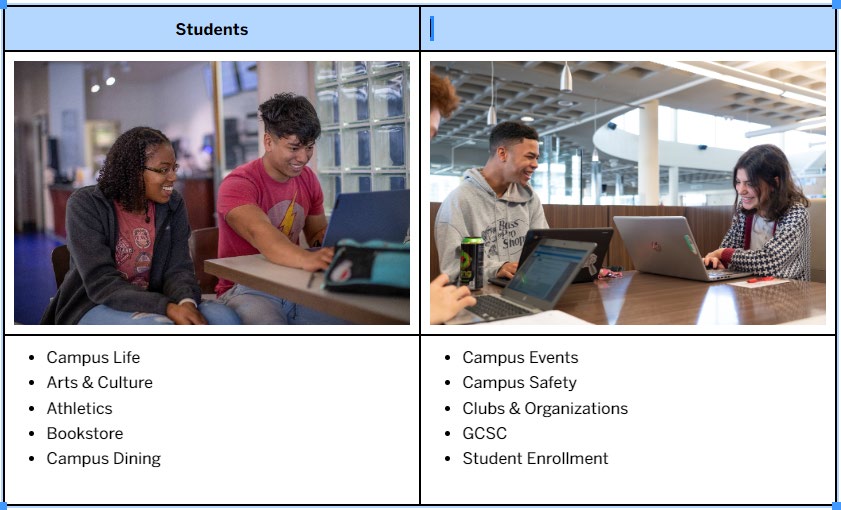
- Right click in cell and select Cell
-
Select Merge cells
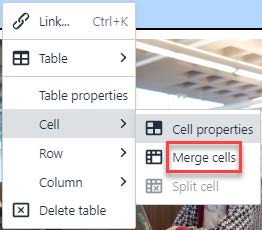
-
- Save Basic Table
-
Preview Basic Table
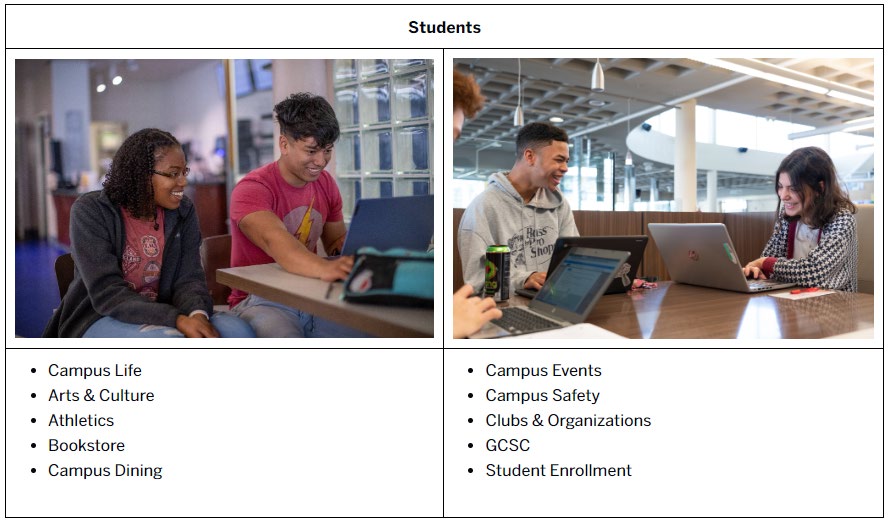
# 2 Basic Table with Style
-
Hover over Table and select the rows and columns you require
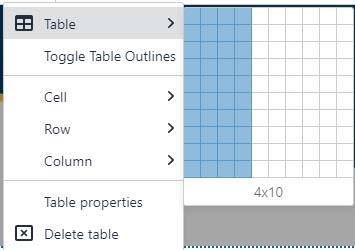
- Save Basic Table with Style
- Formatting Basic Table with Style
- Right click in Table
- Click Table properties
-
Edit Table properties
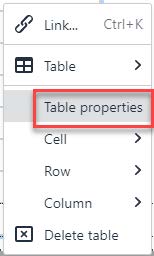
- Change Class to (custom)
-
Enter gcsc-table to Custom Class
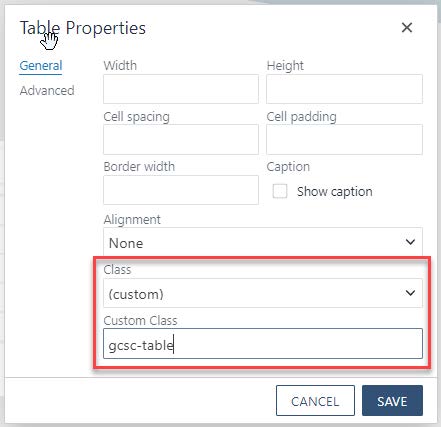
-
Preview Basic Table with Style
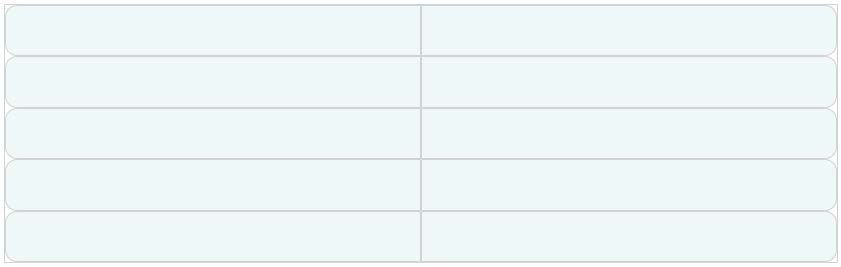
- Save Basic Table with Style
- Edit Cell properties
- Right click in Table cell
-
Click Cell properties
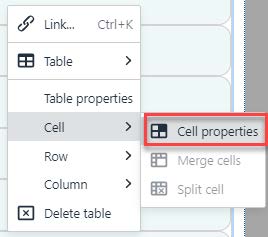
-
Change Cell type from Cell to Header cell
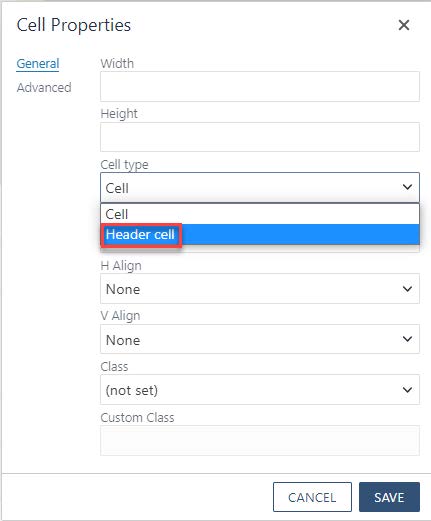
-
Save Basic Table with Style
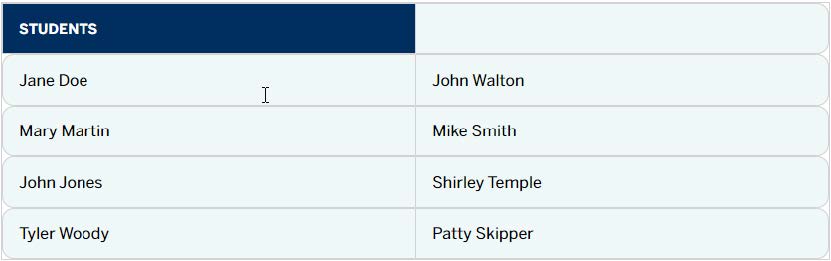
-
Preview Basic Table Cell with Style
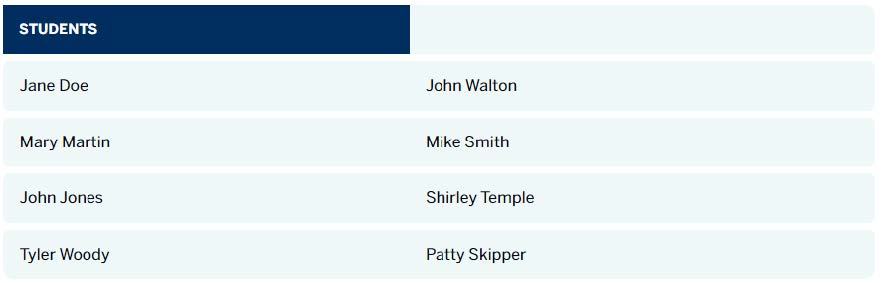
- Merge Header cells
-
Select cells to be merged
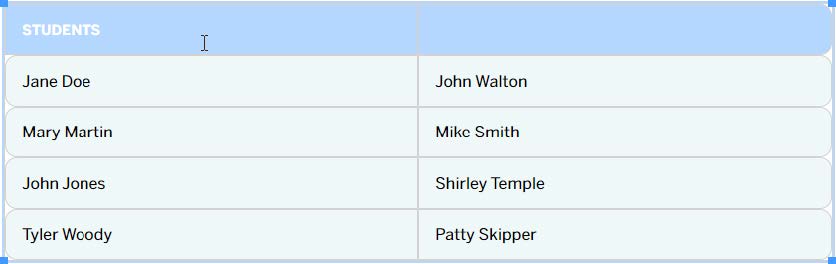
- Right click in cell and select Cell
-
Select Merge cells
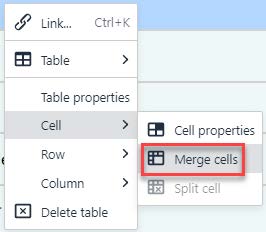
-
- Save Basic Table with Style
-
Preview Basic Table with Style
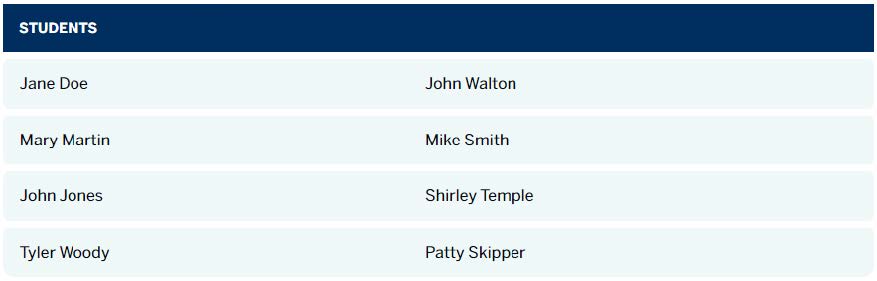
# 3 Snippet
*Table 1-5 Columns
-
Click Snippet icon
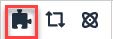
-
Select Table columns 1-5
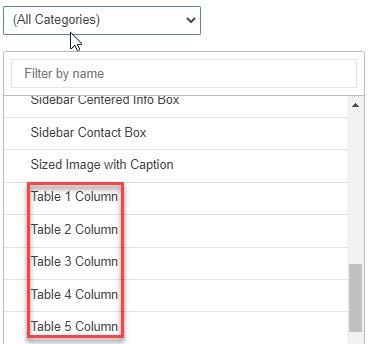
-
Enter Required fields (must add text to header cells)
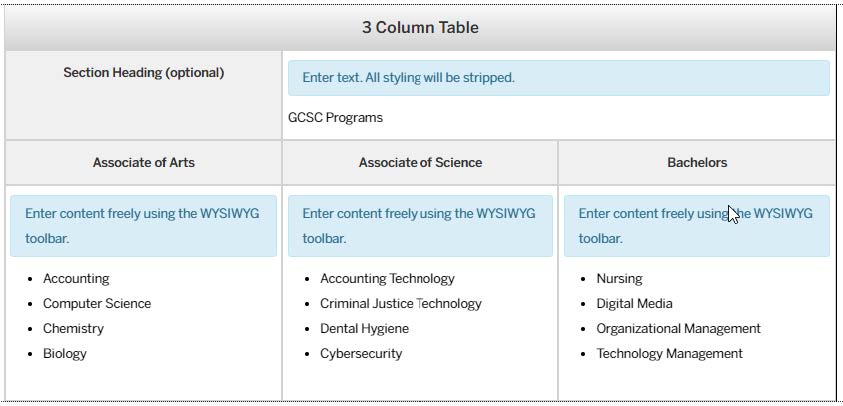
- Section Heading (optional)
- Heading 1-5 (required)
- Info 1-5 (required)
- Save 1-5 Column Table
-
Preview 1-5 Column Table
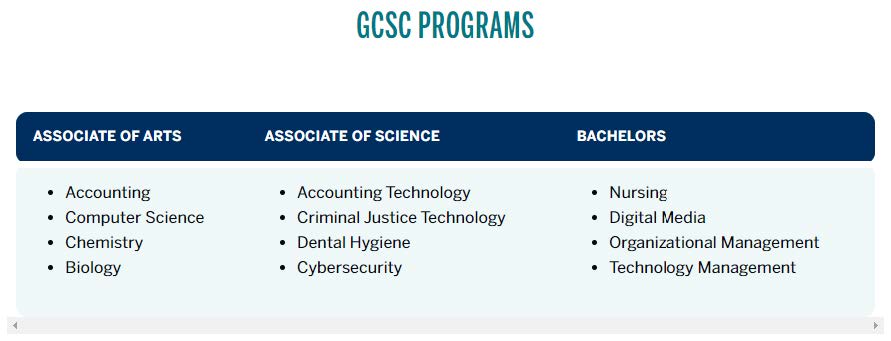
* Table cells cannot be merged