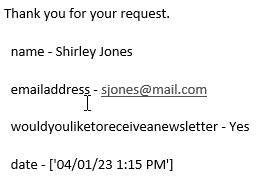Assets
Updated: 4/9/2024
Assets are reusable content in Omni CMS that provide a single source of content for use on multiple pages. When the asset is edited and published, the content automatically updates on each page the asset was placed on. The different types of assets also allow for some more complicated types of content than you can create in the page editor. You cannot edit an asset on a page, but must open the original asset to make and save any changes.
Form Asset
Web content assets are used for entering formatted text or media items such as images or videos.
Create New Form Asset

-
Click Content -> Assets
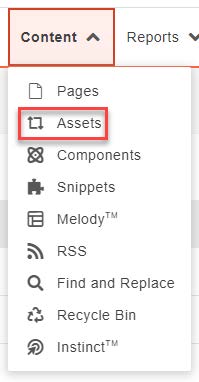
-
Click the Dropdown NEW -> Form
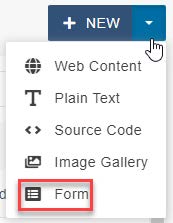
- Enter:
- Name
- Description (optional)
-
Tags (optional)
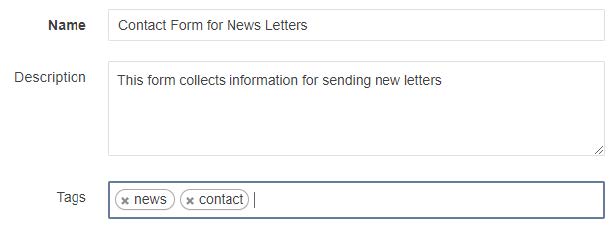
- Add Form Elements
-
Click and drag elements

-
Form Elements
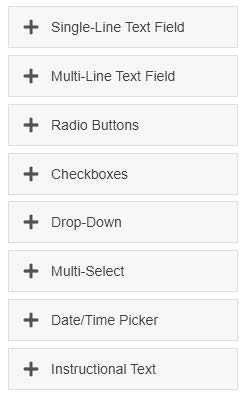
-
Single-Line Text Field with Required field
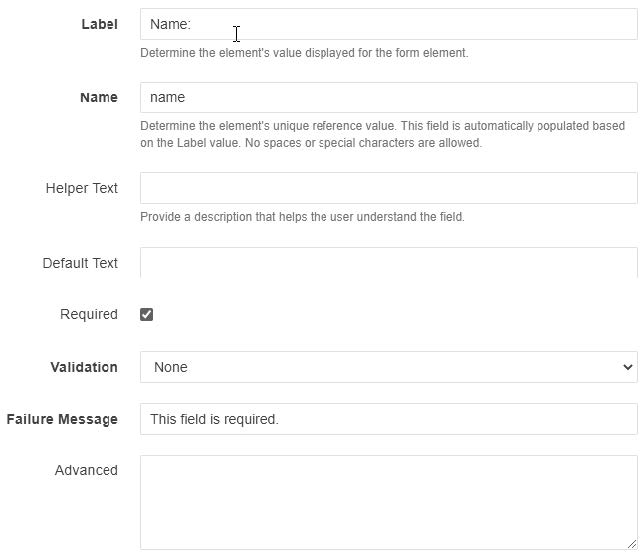
-
Single-Line Text Field with Email Validation
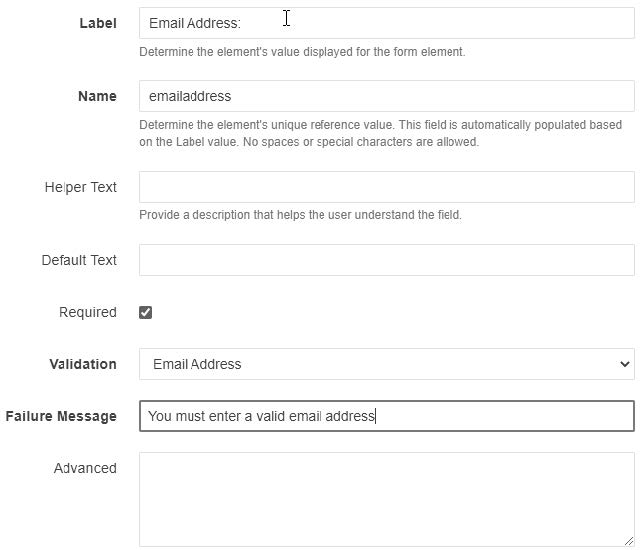
-
Radio Buttons
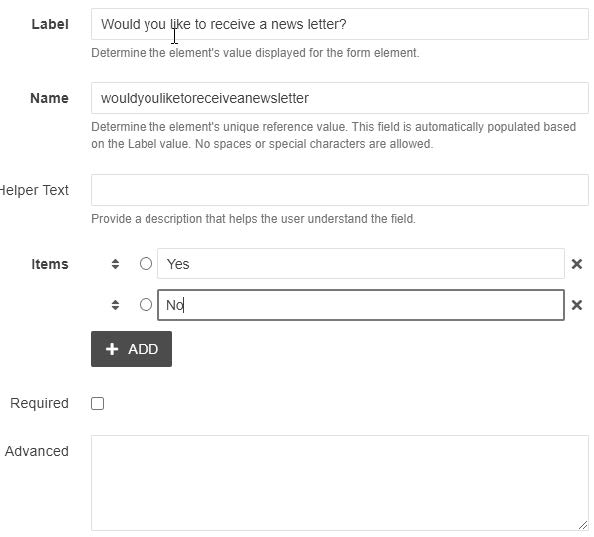
-
Date/Time Picker
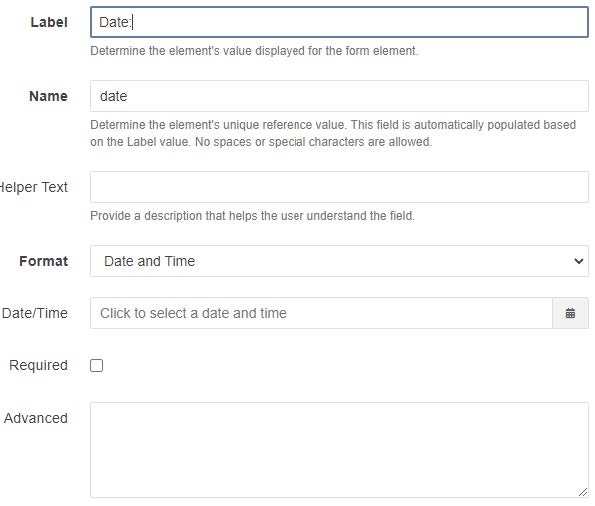
-
-
Add Email
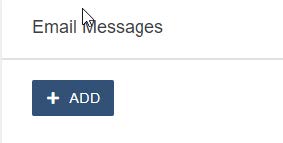
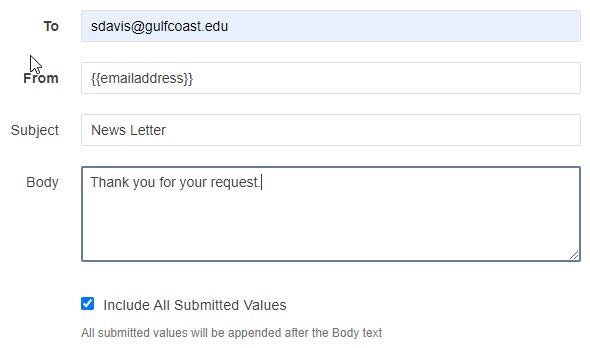
-
Form Settings – Success and Failure Message
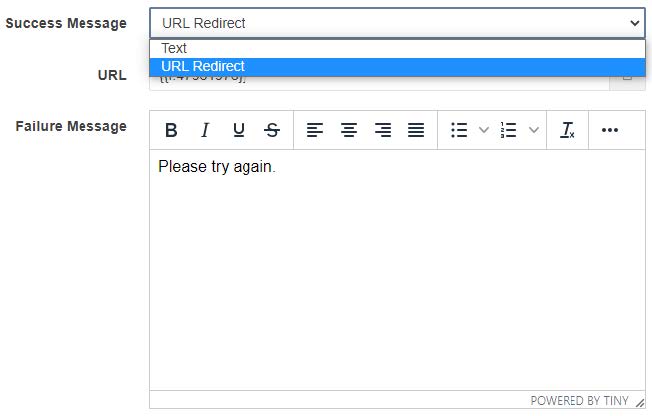
-
Save Results in Database, Include CAPTCHA, and Submission Button Text
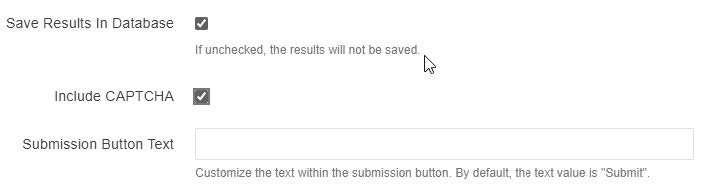
Add Form to Webpage
- Click Content -> Pages and find the page to add the Asset
- Click the Asset icon
-
Find the Form Asset you Created

-
Insert Form Asset

- Save Form Asset
-
Preview Form Asset
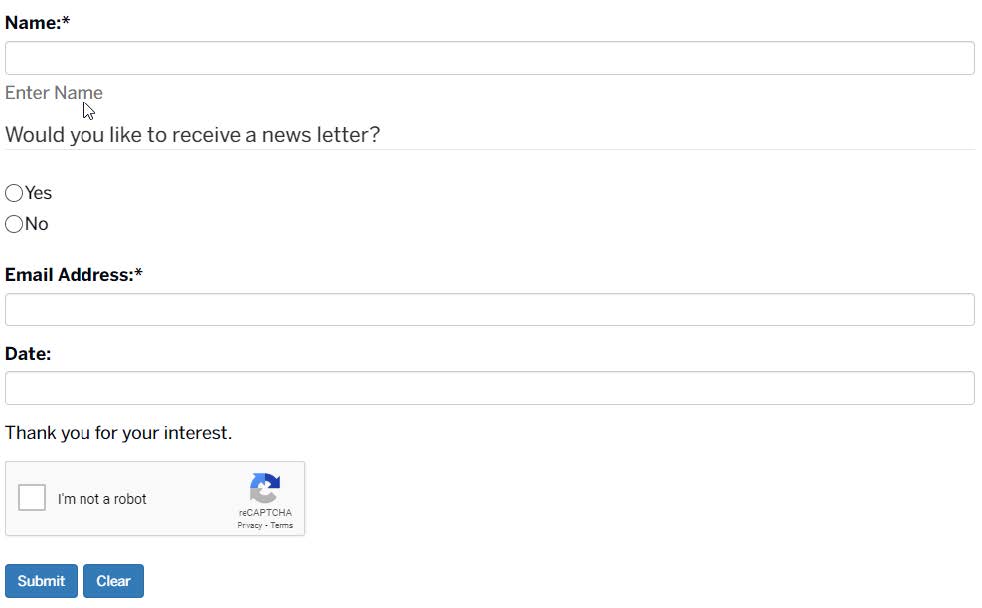
- Submit Form Asset
Retrieve Form Submissions
- Click Content -> Assets
-
Find the form you created
Click on Form Submissions

- Submissions
-
Export to CSV

-
Email Message