technicalsupport@gulfcoast.edu
850.913.3303
PaperCut Wireless Printing
Web Print:
Users can upload documents in PaperCut’s User Web Console to be rendered and printed by Copiers located in the Library on the 1st and 3rd floors. The process goes as follows:
- Log in to your PaperCut User Web Console @ https://papercut.gulfcoast.edu
- select “Web Print”
- Click “Submit a Job >>”
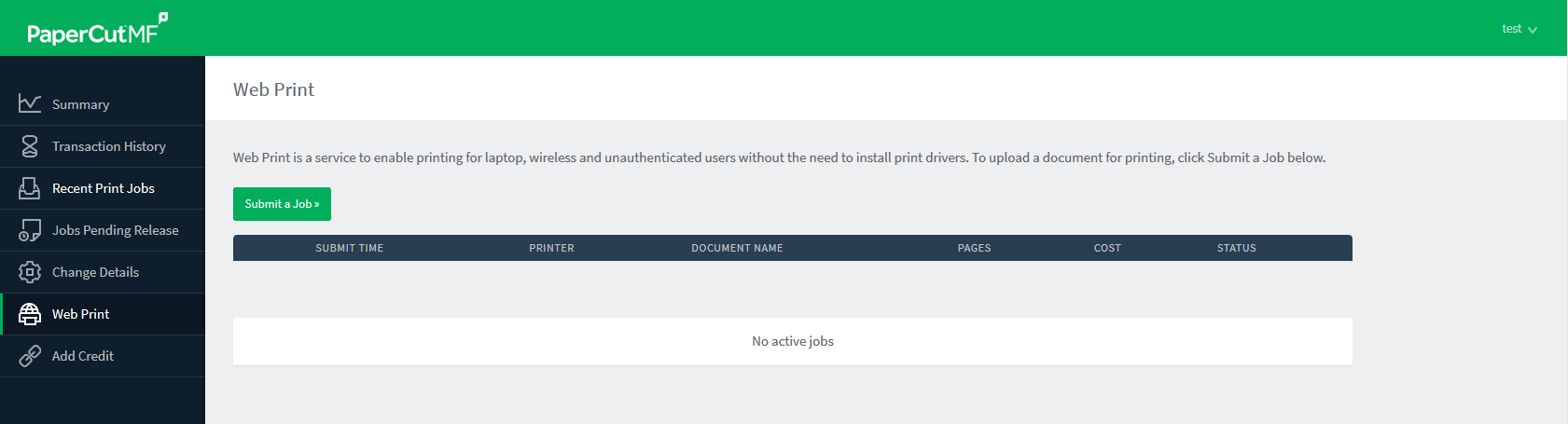
-
Select a web print enabled device / printer, click “Print Options and Account Selection”
Note: Only Library copiers are enabled for web print. Copiers labeled “Direct” print as soon as the job is submitted. The Copier labeled “Pick up later!” requires the job to be released with your network credentials before printing occurs on the User Web Console or at a Print Release Station.
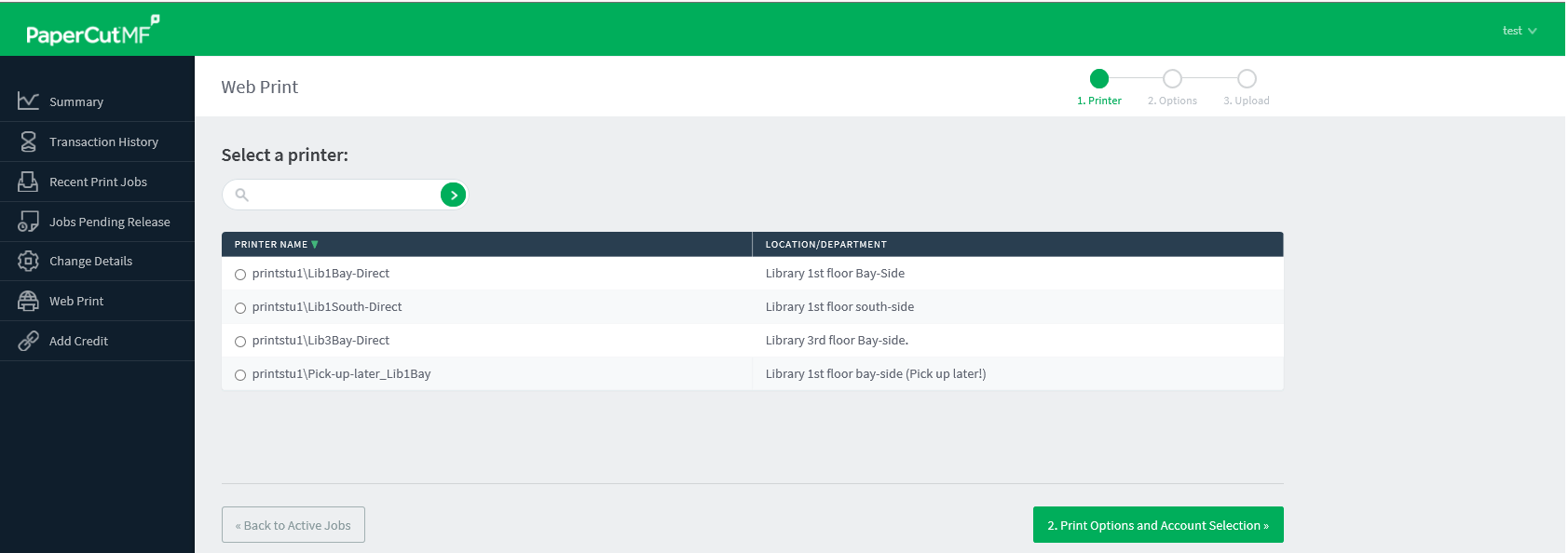
- choose number of copies, click “Upload Documents”
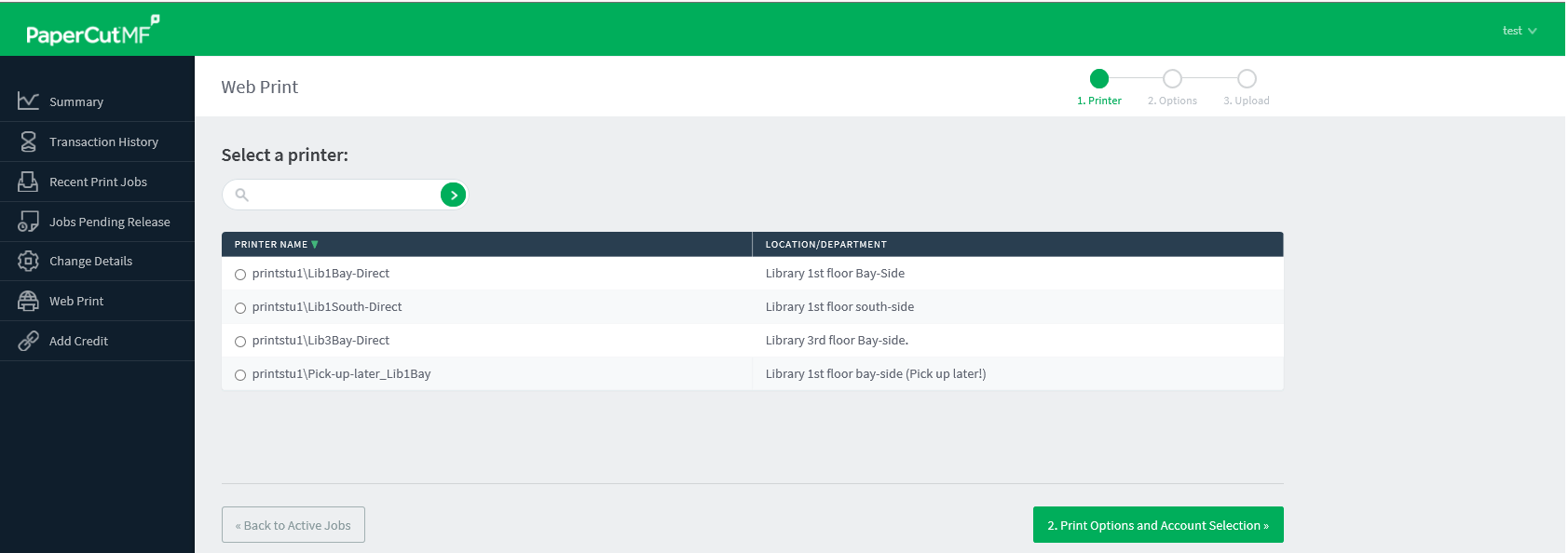
- Click “Upload from computer”, which opens up a file explorer windows. Choose the document(s)
you want to print and click “Open”. You can repeat this process. When done, click
“Upload and Complete”. Jobs sent to Copiers labeled “Direct” will print immediately. Jobs sent to the Copier
labeled “Pick up later!” will be held for release by the user on the “Jobs Pending
Release” section of the Web Console or at a Print Release Station. See below for Print
Release (Pick up later) details.
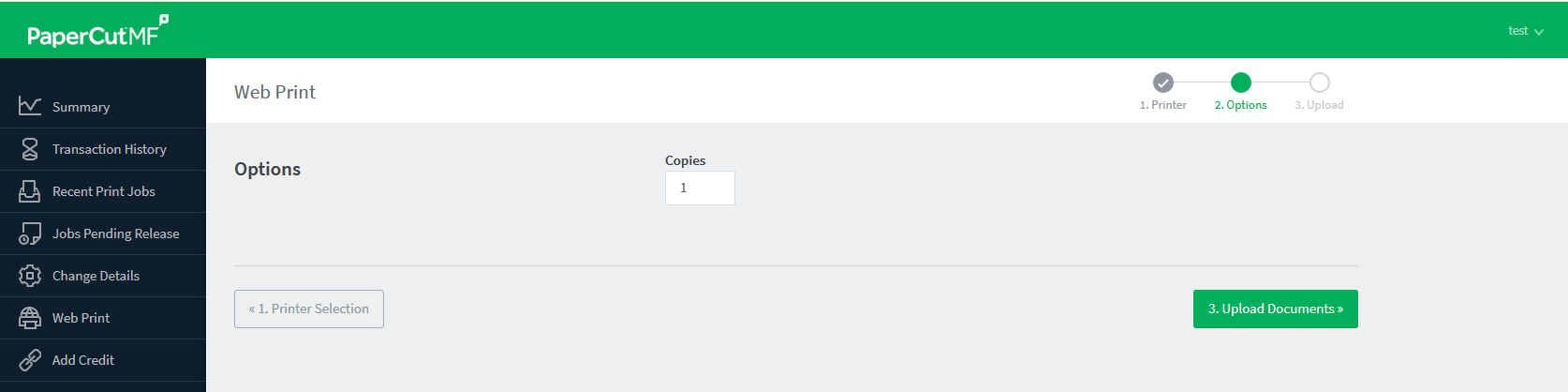
- Back at the Web Print home screen, pending job releases are listed. If the user already
has credit, the job can be released from the user web portal at the “Jobs pending
release” menu or from a Print Release Station. Otherwise, the user may add credit
at a Print Release Station (cash, change, credit) or upload money to their PaperCut
account using the “Add Credit” menu on the user web portal. If you print to a Copier labeled “Direct”, the job is not held for release, but printed
immediately upon completion of the above process.
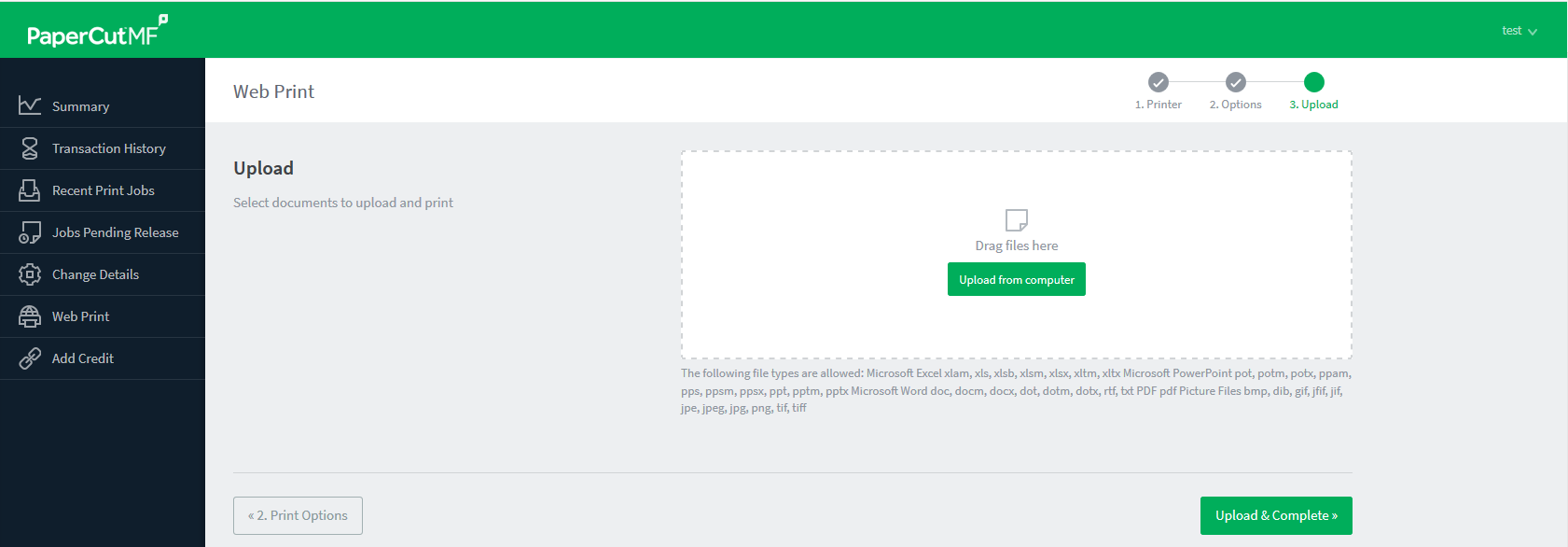
*NO REFUNDS FOR UNUSED PRINTS * WEB PRINT IS ONLY AVAILABLE IN THE LIBRARY * JOBS RELEASED TO PRINT WILL REMAIN IN THE QUEUE FOR TWO HOURS, THEN BE DELETED*