technicalsupport@gulfcoast.edu
850.913.3303
DUO - New Devices
Updated: 2/18/2025
Have a new smartphone or looking to enroll a second device?
The Duo Mobile app is tied to a specific device’s hardware security module (HSM), not the mobile number it has been registered with, as such whenever you get a new phone or device you need to (re)associate it to your Duo account.
If you no longer receive push notifications to approve Duo and your only options are now phone call or text message, this is an indication that your Device and Duo Mobile app need to be reactivated.
h3
If you get a new phone, you should register it for Duo authentication soon as possible.
If your new phone has the same phone number as your old one and is the same operating system (iOS, Android, etc)
-
Start by logging into Experience - MyGCSC
-
When Verifying your identity select the Approve with Duo Mobile

-
When the Duo Mobile Code appears, click the ‘Other Options’ link near the bottom
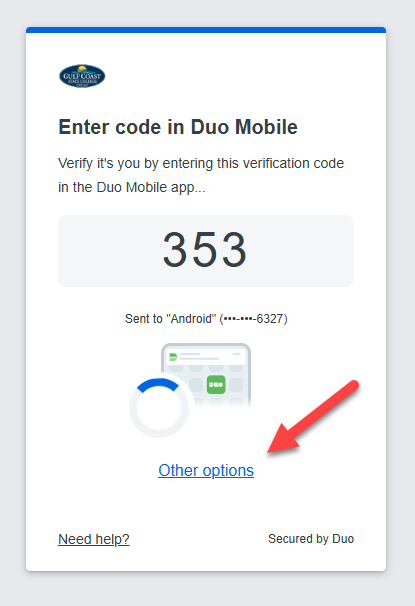
-
Alternate Authentication options will be presented, at the bottom select Manage Devices.
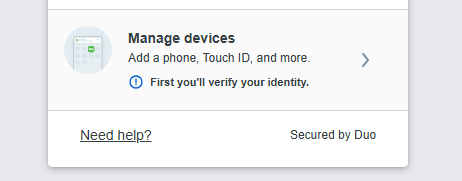
-
Identify yourself via Duo/SMS Passcode
-
Once identified, you will be able to manage your existing device(s) or add new device(s).
-
Since your phone number is the same, select ‘I have a new phone’ on the tile of your existing device.
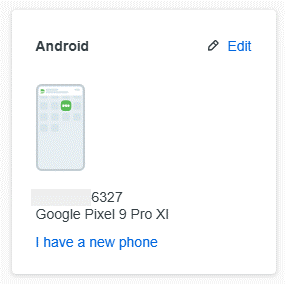
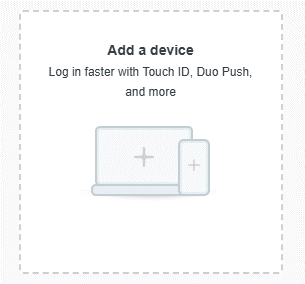
- Alternately you can use this same site to add a second or backup device to your account such as a tablet or hardware token.
If you got a new phone, you should still be able to authenticate to Duo, as long as you fill one of these criteria:
-
You have a second device registered for Duo
You can use any device that you already have registered. When authenticating to Duo, choose your back-up (or secondary) device. -
You still have your old device with the Duo app installed
Follow the instructions to request and use a push notification using the Duo mobile app installed on your old phone -
You have the same phone number on your new phone
Follow the instructions to request passcodes via SMS. The text message will be sent whichever phone your number currently rings on.
Your new phone has the same phone number, but you have switched mobile operating systems (e.g. you switched from iOS to Android)
-
Deactivate the old device.
-
Follow the steps outlined above to access the Duo Device Management page
-
Select ‘Edit’ on the tile of your existing device, then Delete
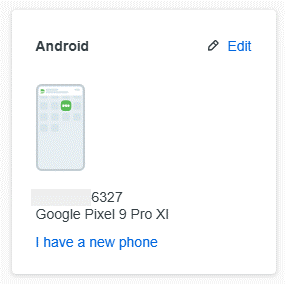
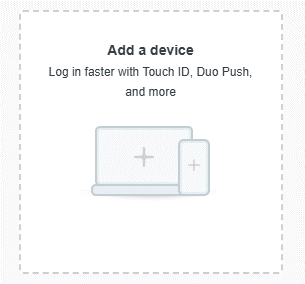
- Once Deleted, Click the ‘Add a Device’ tile and select the Duo Mobile option.
Your new phone has a new phone number
- You will need to contact the ITS Helpdesk directly for assistance at: 850.913.3303
Deactivate any device(s) you no longer have
If, for any reason, you no longer have a device that was previously registered for Duo two-factor authentication, you should delete it immediately.